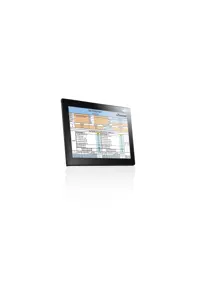Recommended Use
KITS™ Version 4.17 is recommended for general use. User Manual pdf
Pre-requisites, full install (as of June 2021)
- If upgrading an older version, manually uninstall the old version and restart Windows before installing the new version. Uninstalling KITS may leave two dll files, KIDrvNet.dll and KIRS232.dll, in the KITS program folder. Make sure to delete or rename this folder, typically C:\Program Files (x86)\Kingfisher\KITS. before installing a new version of KITS.
- Computer Requirements:
- Windows XP to Windows 11 (Win 11 was tested 6 July 2021).
- MS Office 2007 to Office 365 (Latest version, tested 2 September 2021).
Office 365 must not be installed from the Microsoft Store. It must be installed using the Office Installer, which is available from your Office Portal.
Windows "S" mode, and Windows on ARM devices are not supported.
If KITS is installed without MS Office, a "Save csv" utility can download test data from an instrument. For Windows 7 or higher.
- Legacy instruments with an RS232 interface, (pre-2008), will need an RS232 port adding, if your computer doesn't have one.
If you have a desktop computer, a PCIe - RS232 adaptor card is a more reliable solution (Sunix has proven reliable), or
If you have a notebook computer, you can use a USB-RS232 converter and add drivers. Either install this on all USB ports, or mark the correct USB port.
- Recent instrument firmware is preferred. Firmware Requirements:
- KI7x instrument with firmware V5 and above.
- KI2x meters and loss test sets with firmware V0.05 and above.
- KI2x two-way instruments with firmware version 1.03 and above.
- Non-English MS Office language environments are supported, and have these requirements:
- English language installations of Office require a relevant language MS Office MUI (Multilingual User Interface).
- Non-English language installations of Microsoft Office require the English language Microsoft Office MUI.
Pre-requisites, instrument file dump function only
This alternative KITS™ CSV "one button" memory download can be installed on Windows only, eg without needing any MS Office. (this feature also installs with the full version). This is installed on it's own by selecting "compact installation" during KITS™ installation. Does not work on Win XP.
Program installation
Unzip the download zip file. Right-click on setup.exe and select "run as administrator" to start the installation. This also applies if the user account has computer administrator rights.
Installation Issues
Installation options don't seem right
During program installation, options appear only as " Modify, Repair, Remove". This is because a previously installed version of KITS needs to be removed. Select "Remove" to complete the uninstall, re-start the computer, and then re-run the installer.
Support for other languages
KITS™ can display any of the roughly 34 different languages supported by Microsoft in Windows and Office, when configured as follows:
- English language installations of Microsoft Office require a relevant language Microsoft Office MUI (Multilingual User Interface) to run in another language.
- Non-English language installations of Microsoft Office require an English language Microsoft Office MUI.
KITS errors at start-up and close down, KITS works OK
You see errors:
- Start up: Error No. 52-43 Cannot insert object.
- Start up: Error No. 52-45 Object reference not set to an instance of an object.
- Close Down: Error No. 52-47 Object reference not set to an instance of an object.
This is due to a recent Excel update that has tightened security. We will release a KITS update with a fix.
The problem is on the Excel spreadsheet "Data Logging" Tab.
On this sheet, if the KITS toolbar is selected, an instrument is connected, and Start AutoLog is selected, the error will re-appear. Sorry, auto-logging is broken till we fix this, although manual logging still works.
Most of our users probably never use datalogging anyway, in which case remove the problem by removing the Data Logging sheet, then save the modified Excel file using some convenient file name. In future, If KITS is started by double clicking on this file, KITS will start normally, minus the faulty tab.
A newly installed KITS runs an older dll or Excel template
After installing a new version of KITS, it still runs the old dll (seen by the release date on KITS start up) or Excel template (causing an Excel error). This is most likely caused by the Excel user profile remembering the previous KITS files. You can check this problem by logging on with a different user profile: the problem should go away. If you had uninstalled and re-booted the old version of KITS before installing the new version, this would not have happened. Do the following to fix:
- Uninstall KITS from the system
- Reboot the computer
- Reinstall KITS
- Run KITS and check if the release date is correct
When I run KITS™, I get error message "Old library or incorrect format..."
Your computer is configured to a language that requires installation of a Microsoft MUI (Multi-lingual User Interface) software that is not installed. There are various possible ways to fix this:
- For English Language Installations of Windows / Office: Change the Windows operational language back to English: Go to Start / settings / Control Panel / Regional and Language Options / Regional Options tab. Set both the "standards and formats" drop down to a version of English. Then select the Languages tab, and set all "input language" details to a version of English. "Standards and formats" can be customized.
- For Localized Language (non English) installations of Office: The English Language Office MUI must be installed.
- Leave the computer in the non-standard language, but install the relevant Microsoft Office MUI (Multilingual User Interface).
When I start KITS, I just see a blank Excel Workbook
If this is a new installation, follow the instructions under "program installation" on this page.
If you have obtained your Office installation from the MS app store, re-install Office using the MS Office installer.
If you have upgraded your computer to a Microsoft Office 365 subscription after installing KITS, try uninstalling and reinstalling KITS with the latest download.
If this doesn't work, please contact us for support.
Alternatively, if this has just randomly stated happening with no other changes, this is due to a com Addin mis-configuration in the Microsoft Office installation, which can be fixed by following the procedure in the manual - Section 8.2.3. Re-installing or repairing KITS will not fix the problem.
I'm having difficulty with Section 8.2.3 - Re-enabling KITS
When trying to add c:\Program Files (x64)\Kingfisher\KITS\adxloader.dll to your COM Add-ins, try the following mitigations to resolve any issues where the add-in does not load:
- Add the locations C:\ProgramData\Kingfisher and c:\Program Files (x64)\Kingfisher to your Excel Trust Center's 'trusted locations'. Ensure subfolders are included.
- Right click Excel, and click "Run as Administrator", then add the COM Add-in and restart Excel.
If you have any issues with re-enabling KITS, please contact us for support.
Connection Issues
KITS™ can't find my Kingfisher instrument.
- Ensure that the instrument is turned on and plugged into the computer correctly
- If you are using a USB-to-serial adaptor (KI7x legacy instruments only);
- Ensure that the USB-to-serial driver has been installed
- Windows requires that the USB-to-serial driver be individually installed on the USB port used. Hence, please ensure that the adaptor is plugged in to the correct USB port.
- Note that after you have got the adaptor device driver installed correctly, you can then install the instrument device driver.
- If a KI2x instrument is connected to the computer but the instrument device driver is not installed, you will need to install the device driver manually, typically located in C:\ProgramData\Kingfisher\KI2000 USB Driver Installer. This may happen with unsupported Windows types.
- Try another USB connecting cable, they don't last forever.
- A rare problem can occur where a lot of different instruments have been plugged into one computer, and the com port number has just got too large. Please contact us for support, we have a registry modification to fix this. We would love to hear from such a super-user!
I'd like to run KITS on multiple instruments
This is how to do it:
- Connect all the instruments to the computer. It is easier to turn them on one at a time. Turn on the first instrument.
- Start KITS, when it's going & connected.
- Turn on the next instrument.
- Hold down the ALT key, and keep it held down as you:
on the right click on the Excel symbol in the Windows taskbar
select Excel,
see a pop-up "Do you want to start a new instance of Excel"
- Release the Alt key, select Yes.
- The instrument will connect to KITS
- Repeat for all instruments, starting from 3.
I have a KI7000 USB instrument, Windows 8 - 10, and the USB power keeps turning off
A new windows USB power management feature causes conflict with our low power draw devices. This feature is not affected by your computer power plan, or adjusting accessible driver power management settings. KITS operation is not affected either since the port will turn on for data, but if you're trying to power the instrument from a port, you may have experience some unexpected shutdowns. We have a work-around for you that requires administrative privileges:
To fix:
The KITS device driver must be installed, and then the instrument plugged successively into all of the available USB ports (or physically identify one port to use). that can now be fixed or edited with regedit.
- Ensure the KITS device driver is installed.
- Plug the instrument into all the ports you plan on using. (This will create device driver instance per port).
- Once you have created all the device driver instances, Run our utility, which will usually make the registry changes for you.
Alternately: edit the registry manually. The string to edit on our system was: Computer\HKEY_LOCAL_MACHINE\SYSTEM\CurrentControlSet\Enum\USB\VID_18BE&PID_7000\[multiple instances]\Device Parameters\EnhancedPowerManagementEnabled. Set the DWORD value=0 (value was =1)
Alternatively there is a helpful article on the editing process here.
Alternative workarounds: use a USB charger device to power e.g. a light source, or just leave KITS running.
FAQ - Other Issues
Which build of KITS™ is installed on my computer?
The build date is displayed on the start up splash screen, or start KITS, then go to add-ins tab/Kingfisher/About KITS.
Where are the KITS™ files located?
Due to security and administration requirements, Windows places application and configuration files in different locations depending on the Window version and how it has been configured. Here are some simple techniques for figuring out where Windows has decided to place application and configuration files.
In Windows 10 by default, the files are located in two directories, Program Files (x86) directory, and the ProgramData directory. The ProgramData directory is hidden by default, To view it in File Explorer, on the toolbar go to View & tick hidden items.
The Kits Wizard points to eg C:\ProgramData\Kingfisher\KITS4 KitsBlank.xlsx to launch the program.
To locate KITS™ program files directory: In the Windows start menu, Locate the Kingfisher Kits / Save CSV shortcut, right click it, more, open file location, which should open File Explorer. In File Explorer, right click on Save CSV, properties, and click "find target...".
The decimal point is removed from numbers I enter via the numeric keypad.
For instance, enter 56.78 via the keypad and it is converted to 5678.
This can occur with KITS™ if the default Regional Setting in your configuration for a decimal point has been changed and the decimal point is entered via the numeric keypad.
The reason is that in this circumstance, Windows doesn't recognize the decimal point entered via the numeric keypad as a decimal point.
The work around is to use the decimal point on the main keyboard.
During test setup I receive the error message '... no useful data ...'
KITS™ has been configured for one way testing, but the meter has been configured to be at the source end. You can move the meter to the other end via either configuration or switching the units. For example, to test loss from B to A, the source must be located at B, and the meter must be located at A.
To help avoid this message, consider displaying the test summary layout diagram. Toggle [Setup], [Show Test Summary]
Computer Regional Settings
Rarely, we have seen a program problem due to the computer Regional Settings, which is easy to confuse with a language issue. To identify this: Temporarily change your computer's regional setting to eg USA, and if this solves your problem, or changes the error message, then there is a computer Regional Settings issue. Please contact us for support, so we can fix it.
How do I update, add to or modify the test standards?
The International standards definitions and specifications are located in one of the files located in the folder e.g. C:\ProgramData\Kingfisher\KITS4: 'xxx Loss Test Standards.XLS'
These files have been write protected by Kingfisher International. Contact your KI distributor or check the Kingfisher International web site should amendments be required.
You can create your own user-defined standards definitions and specifications by modifying the read-only file: User-LossTest-Standards.xls. First you will need to use e.g. Windows File Manager to copy it then re-name it and end up with a modifiable file called User-LossTest-Standards.xls
This file may get overwritten if KITS is re-installed or updated, so it's a great idea to create a backup file.
Note that customizations may not translate across languages. If this happens, manually edit modified formulas into the new language.
How do the KI2000 and KI7000 instrument command sets compare?
If you have developed an application for a KI7000 series instrument, and would like to update to a KI2000 series instrument, you will be delighted to know that they use the same command set, so you can use an updated instrument without writing any new code. The only difference is that you will need to install an updated Windows device driver, since it uses the built in windows USB (CDC) driver instead of HID. This device driver is most easily installed by running the KITS™ install, or alternatively by using the device driver file ki2000.inf.