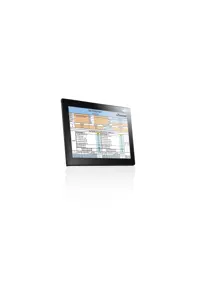Recommended Use
KITS™ Version 4.15 is superseded. User Manual pdf
Installation
Pre-requisites, full install
- Windows: 32 or 64 bit 10 / 8.x / 7 / Vista / XP.
Apple: OSX (Mavericks) using Parallels 9.
- For full functionality: 32 bit Microsoft Office 2016 / 2013 / 2010 / 2007.
- Data file download utility only: MS Office is not required. This function doesn't work on WinXP.
- KITS™ support for non-English language environments is as follows:
English language installations of Microsoft Office require a relevant language Microsoft Office MUI (Multilingual User Interface) to run in another language.
Non-English language installations of Microsoft Office require an English language Microsoft Office MUI.
- KI2000 Instrument: Firmware V0.05 and above. Older versions will not work. You would do best to update the fimware to a recent release.
- KI7000 Instrument: USB or RS232 interface on your computer. If your legacy instrument has an RS232 interface and your computer doesn't, then you will need in install a suitable USB to RS232 adaptor, such as Kingfisher OPT188. Either install this on all USB ports, or mark the correct port.
Pre-requisites, instrument file dump function only
This alternative KITS™ CSV "one button" memory download can be installed on Windows only, eg without needing any MS Office. (this also installs with the full version). This is installed on it's own by selecting "compact installation" during KITS™ installation. Does not owwrk on Win XP.
Installation options don't seem right
During program installation, options appear only as " Modify, Repair, Remove". This is becuase a previously installed version of KITS needs to be removed. Select "Remove", complete the uninstall, and then re-un the installer
Configuration occasionally required for KI2000 instruments
Device driver installation. When the user first connects a KI2000 instrument to computer, the user may be occasionally asked to install a driver. If the automatic device driver installation wizard fails, manually point the installer to the folder (default location) C:\Program Files\Common Files\MCP2200 using the following process.
For Windows XP
- Windows Control Panel / Device Manager/ Select device "KI2000 Optical Fibre Tester" / Update Driver
- With KI2000 instrument connected & on, you will see "other devices / KI2000 Optical FibreTester" as not installed, Select.
- Select "Use Install from specific location (Advanced)"
- Select "Don't search. I will choose the driver to install".
- Select hardware type as "Ports (COM & LPT)"
- Select "Have Disk...", navigate to the file "KI2000.inf" and select it
- Select "KI2000 USB Port"
- Install & ignore unsigned driver warnings
For Windows 7
- Go to Windows Device Manager (requires administrator level logon)
- With KI2000 instrument connected & on, you will see "other devices / KI2000 Optical FibreTester" as not installed, Select.
- Right click and select "Update Software Driver"
- Select "Browse my Computer"
- Select "Pick from List.."
- Select "Ports COM & LPT"
- Select "Have Disk"
- Point to ki2000.inf file
- Install & ignore unsigned driver warnings
Support for other languages
KITS™ can display any of the roughly 34 different languages supported by Microsoft in Windows and Office, when congifured as follows:
- English language installations of Microsoft Office require a relevant language Microsoft Office MUI (Multilingual User Interface) to run in another language.
- Non-English language installations of Microsoft Office require an English language Microsoft Office MUI.
I've received 'Error 1935' or the Installation has failed
The error states that "An error occurred during the installation of assembly component privileges".
In Windows XP, you'll need to install the .Net framework 3.5 prior to retrying installation. Please also check the other prerequisites listed above.
KITS™ can't find my Kingfisher instrument.
- Ensure that the instrument is turned on and plugged into the computer correctly
- If you are using a USB-to-serial adaptor (legacy instruments only);
- Ensure that the USB-to-serial driver has been installed
- Windows requires that the USB-to-serial driver be individually installed on the USB port used. Hence, please ensure that the adaptor is plugged in to the correct USB port.
Where are the KITS™ files located?
Due to security and administration requirements, Microsoft Windows often places application and configuration files in different locations depending on which version of Windows you are using and how it has been configured. We have developed some simple techniques for figuring out where Windows has decided to place application and configuration files.
To locate the KITS™ application files, locate the application shortcut in the start menu, right click it, click properties, and click "find target...". If you have lost the application shortcuts, try looking for either "KITS" or '"Kingfisher" in the default Program Files directory on your computer.
The default location of the standards specification excel files, "Loss Test Standards.xls" and "User-LossTest-Standards.xls" is:
C:\Documents and Settings\All Users\Application Data\Kingfisher\KITS4.
This may be a hidden directory for some users in Windows Explorer.
A newly installed KITS runs an older dll or Excel template
After correctly installing a new version of KITS, it still runs the old dll (seen by the release date on KITS start up) or Excel template (causing an Excel error). This is most likely caused by the Excel user profile remembereing the previous KITS files. You can check this problem by logging on with a different user profile: the problem should go away. Do the following to fix:
- Uninstall KITS from the system
- Check and delete the Kingfisher folder (normally under Users\\AppData\[Local|Roaming]\ or ProgramData\)
- Run a registry cleanup utility (such as Ccleaner or revo) to remove KIAddin from the system registry
- Reboot the computer
- Reinstall KITS
- Run KITS and check if the release date is correct
I have re-installed or may have changed the configuration of MSOffice 2003 since I first installed KITS™
KITS™ now either won't start or starts but behaves erratically.
To fix this, re-check the Office features settings in the note "Additional Configuration required for Office 2003".
When I run KITS™, I get error message "Old library or incorrect format..."
Your computer is configured to a language that requires installation of a Microsoft MUI (Multi-lingual User Interface) software that is not installed. There are various possible ways to fix this:
- For English Language Installations of Windows / Office: Change the Windows operational language back to English: Go to Start / settings / Control Panel / Regional and Language Options / Regional Options tab. Set both the "standards and formats" drop down to a version of English. Then select the Languages tab, and set all "input language" details to a version of English. "Standards and formats" can be customised.
- For Localised Language (non English) installations of Office: The English Language Office MUI must be installed.
- Leave the computer in the non-standard language, but install the relevant Microsoft Office MUI (Multilingual User Interface).
FAQ - Other Issues
Which build of KITS™ 4.15 is installed on my computer?
The build date is displayed on the start up splash screen, or start KITS, then go to addins tab/Kingfisher/About KITS.
The decimal point is removed from numbers I enter via the numeric keypad.
For instance, enter 56.78 via the keypad and it is converted to 5678.
This can occur with KITS™ if the default Regional Setting in your configuration for a decimal point has been changed and the decimal point is entered via the numeric keypad
The reason is that in this circumstance, Windows doesn't recognize the decimal point entered via the numeric keypad as a decimal point.
The work around is to use the decimal point on the main keyboard.
During test setup I receive the error message '... no useful data ...'
KITS™ has been configured for one way testing, but the meter has been configured to be at the source end. You can move the meter to the other end via either configuration or switching the units. For example, to test loss from B to A, the source must be located at B, and the meter must be located at A.
To help avoid this message, consider displaying the test summary layout diagram. Toggle [Setup], [Show Test Summary]
How do I update, add to or modify the test standards?
The International standards definitions and specifications are located in the XLS file: 'Loss Test Standards.XLS'
This file has been write protected by Kingfisher International. Contact your KI distributor or check the Kingfisher International web site should amendments be required.
The User definable standards definitions and specifications are located in the read only XLS file: 'User-LossTest-Standards.XLS'
User definable standards can be specified here. This file is can be write protected if required. The locations of these files are found in an above FAQ item.
Note that customisations may not translate across languages. If this happens, manually edit modified formulas into the new language.
How do the KI2000 and KI7000 instrument command sets compare?
If you have developed an application for a KI7000 series instrument, and would like to update to a KI2000 series instrument, you will be delighted to know that they use the same command set, so you can use an updated instrument without writing any new code. The only difference is that you will need to install an updated Windows device driver, since it uses the built in windows USB (CDC) driver instead of HID. This device driver is most easily installed by running the KITS™ install, or alternatively by using the device driver file ki2000.inf.