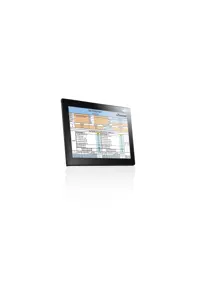Recommended Use
This version is superseded.
Installation
Pre-requisites
- Microsoft Windows XP / Vista
- Microsoft .NET Framework. If not already installed, this is installed by the KITS™ installation package.
- Microsoft Office XP / 2003 / 2007. Office 2003 / 2007 usually require additional configuration (provided below)
- KB907417 Update for Office 2003. If not already installed, this is installed by the KITS™ installation package.
- KITS™ support for non-English language is as follows:
English language installations of Microsoft Office require a relevant language Microsoft Office MUI to run in another language.
Non-English language installations of Microsoft Office require an English language Microsoft Office MUI (Multilingual User Interface).
After installation, you may need to update the latest supported languages file.
- Alternatively, the KITS™ CSV "one button" memory download utility only can be installed on Windows with no other requirements
- Instrument Firmware V5 and above
Additional Configuration required for Office 2003 / 2007
In some configurations, you may need administrative privileges to perform these changes. Please speak with your administrator to enable these changes.
To open the Control Panel, press Windows Key + R, type 'Control Panel', and press enter. (If you don't have permissions to do this, please provide these instructions to your system administrator)
In Control Panel, Click, Add/Remove Programs, click Microsoft Office and click the 'Change' button.
Select Add or Remove Features and click the Next button.
Office 2003 only: Tick Choose Advanced customisation of applications and click Next
Under Microsoft Office, Microsoft Office Excel, .NET Programmability Support should be enabled
under Office Tools, Microsoft Forms 2.0 .NET Programmability Support should also be enabled
I've received 'Error 1935' or the Installation has failed
The error states that "An error occurred during the installation of assembly component privileges".
In Windows XP, you'll need to install the .Net framework 2.0 prior to retrying installation. Please also check the other prerequisites listed above.
KITS™ can't find my power meter.
- Ensure that the power meter is turned on and plugged into the computer correctly
- If you are using a USB-to-serial adaptor;
- Ensure that the USB-to-serial driver has been installed
- Windows requires that the USB-to-serial driver be individually installed on the USB port used. Hence, please ensure that the adaptor is plugged in to the correct USB port.
Where are the KITS™ files located?
Due to security and administration requirements, Microsoft Windows often places application and configuration files in different locations depending on which version of Windows you are using and how it has been configured. We have developed some simple techniques for figuring out where Windows has decided to place application and configuration files.
To locate the KITS™ application files, locate the application shortcut in the start menu, right click it, click properties, and click 'find target...'. If you have lost the application shortcuts, try looking for either 'KITS' or 'Kingfisher' in the default Program Files directory on your computer.
The default location of the standards specification excel files, 'Loss Test Standards.xls' and 'User-LossTest-Standards.xls' is:
C:\Documents and Settings\All Users\Application Data\Kingfisher\KITS4.
This may be a hidden directory for some users in Windows Explorer.
I have re-installed or may have changed the configuration of MSOffice 2003 / 2007 since I first installed KITS™
KITS™ now either won't start or starts but behaves erratically.
To fix this, re-check the Office features settings in the note "Additional Configuration required for Office 2003 / 2007".
This installation is forbidden by system policy...
After asking you whether you want to upgrade KITS™ (from any previous version), the installation is aborted with the above error. In locked down environments an error “This installation is forbidden by system policy …” may occur. This is caused by Group Policy under Windows Components/Windows Installer, the setting Disable browse dialog box for new source must be Disabled.
FAQ - Other Issues
When I run KITS™, I get error message "Old library or incorrect format..."
Your computer is configured to a language that requires installation of a Microsoft MUI (Multi-lingual User Interface) software that is not installed. There are 4 possible ways to fix this:
- For English Language Installations: Change the Windows operational language back to English: Go to Start / settings / Control Panel / Regional and Language Options / Regional Options tab. Set both the "standards and formats" drop down to a version of English. Then select the Languages tab, and set all "input language" details to a version of English. "Standards and formats" can be customised.
- For Localised Language Versions of Windows / Office: The Localised Language Office MUI must be installed. Change the Windows operational language back to the Localised language: Go to Start / settings / Control Panel / Regional and Language Options / Regional Options tab. Set both the "standards and formats" drop down to the Localised Language. Then select the Languages tab, and set all "input language" details to the Localised Language. "Standards and formats" can be customised.
After installing this MUI, when you next run KITS™, you may be requested to update Excel formula keyword spellings for your language. This text must exactly match the Excel formulas in that language. For further information on language issues, or to update to the latest language update & support.
- Leave the computer in the non-standard language, but install the relevant Microsoft Office MUI (Multilingual User Interface) package. After installing this MUI, when you next run KITS™, you may be requested to update Excel formula keyword spellings for your language. This text must exactly match the Excel formulas in that language. For further information on language issues, or to update to the latest language update & support.
- The language support text file may have got corrupted. Follow the procedure here. If you have manually added languages, this data will need transferring to the new file, however run the software to check that it's running OK, before doing this.
During test setup I receive the error message '... no useful data ...'
KITS™ has been configured for one way testing, but the meter has been configured to be at the source end. You can move the meter to the other end via either configuration or switching the units. For example, to test loss from B to A, the source must be located at B, and the meter must be located at A.
New in KITS™ 4.10: To help avoid this message, consider displaying the test summary layout diagram. Toggle [Setup], [Show Test Summary]
How do I update, add to or modify the test standards?
The International standards definitions and specifications are located in the XLS file: ‘Loss Test Standards.XLS’
This file has been write protected by Kingfisher International. Contact your KI distributor or check the Kingfisher International web site should amendments be required.
The User definable standards definitions and specifications are located in the read only XLS file: ‘User-LossTest-Standards.XLS’
User definable standards can be specified here. This file is can be write protected if required. The locations of these files are specified in an above FAQ item.
My regional settings use a "," decimal point, I'm entering Km or Miles in test the set-up, and I get an error..
The cable length unit in the Pass Fail Setup form can not handle decimal point other than dot. Instead of useing comma "," eg 1.5 Km, select a smaller length unit (meter or feet), eg 1500 m.”
My computer is old and slow. How can I speed up KITS™?
As a benchmark, we found that a typical 746 MHz Celeron notebook with 384M of RAM and a slow hard drive, took about 1 minute to open KITS™.
KITS™ start up: this tends to be disk intensive, so keep your hard disk defragmented. KITS™ doesn't usually use much RAM or CPU except when opening the Loss Testing Sheet. If you don't need this sheet, de-select it at start up.
De-select all un-needed sheets at start up.
We found that with a little care, this old computer was easily able to work on 1,000 fiber report sheets, with a bit of waiting here and there.